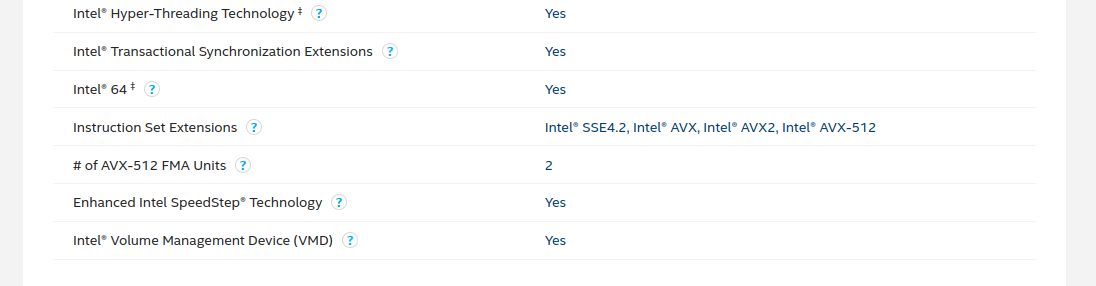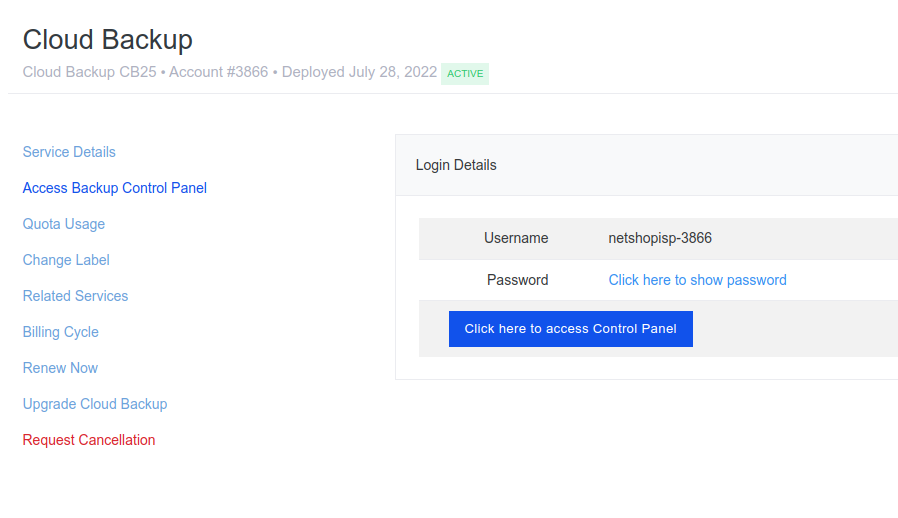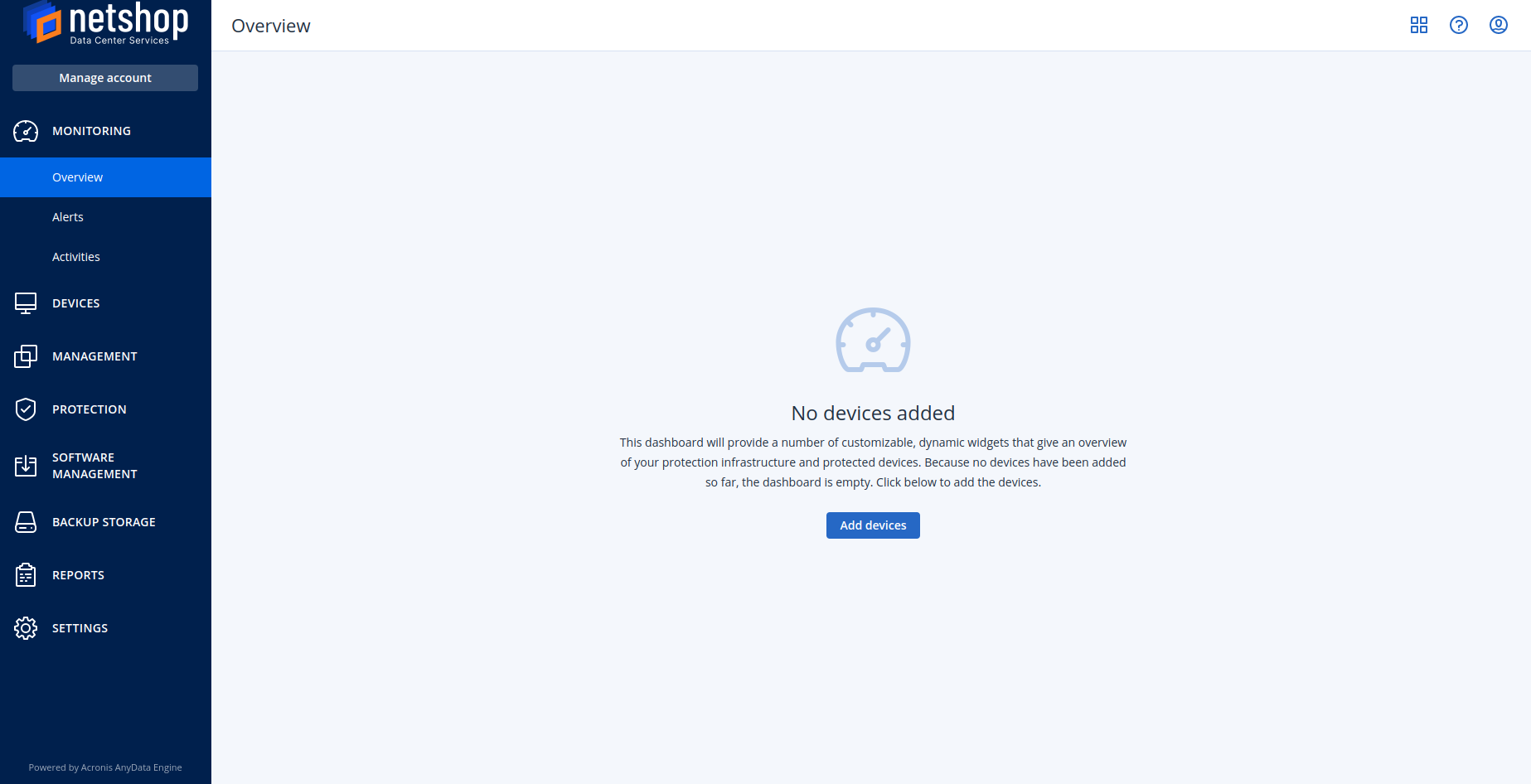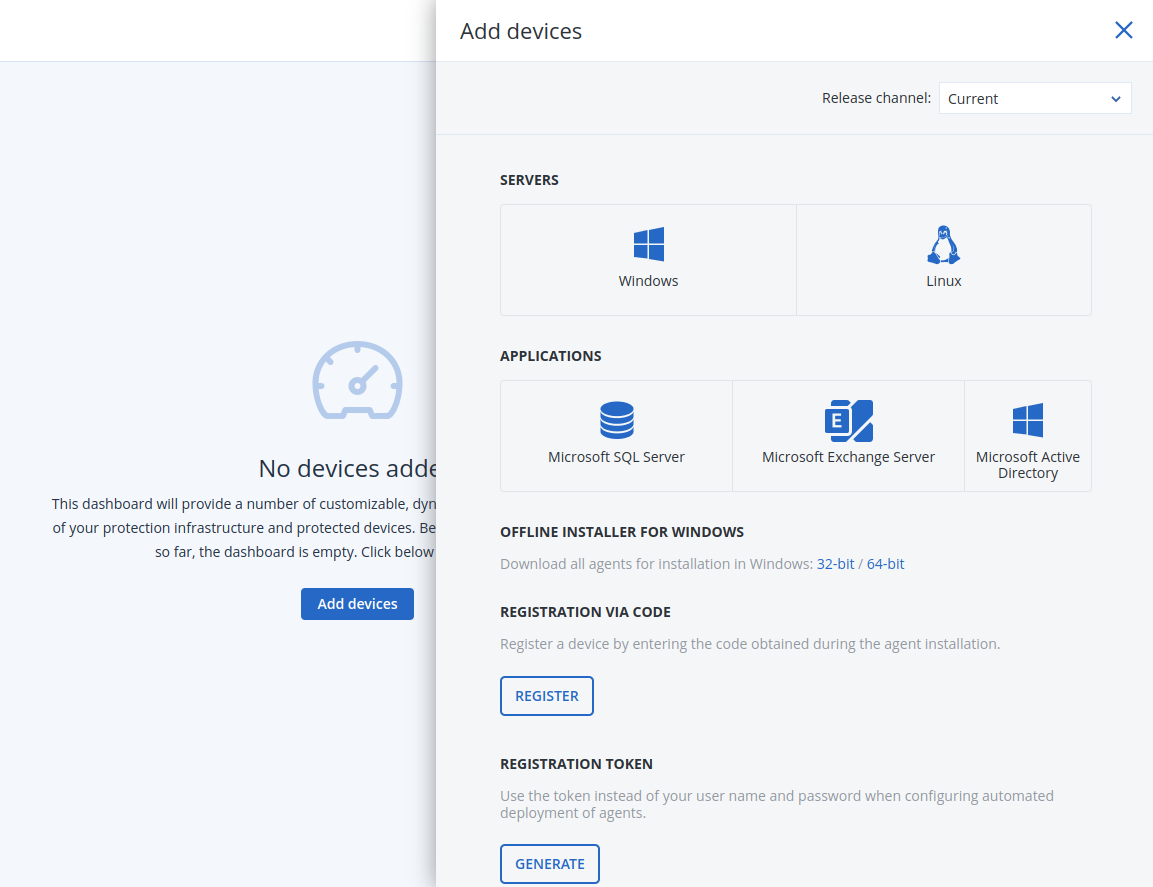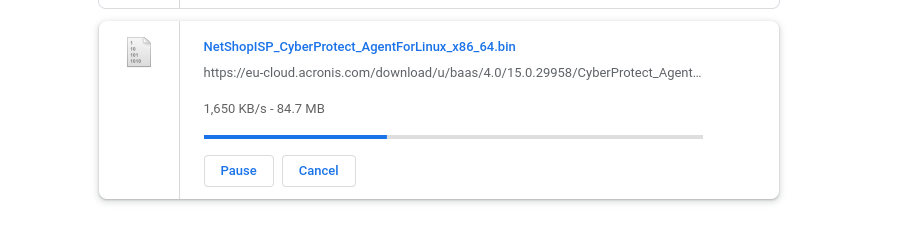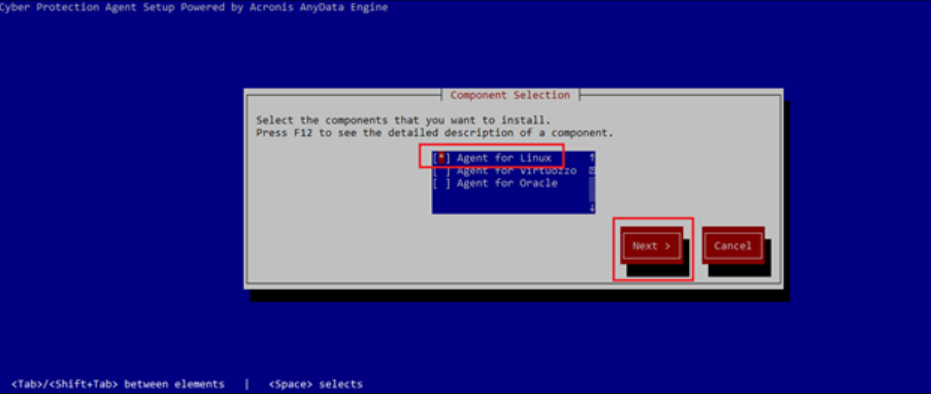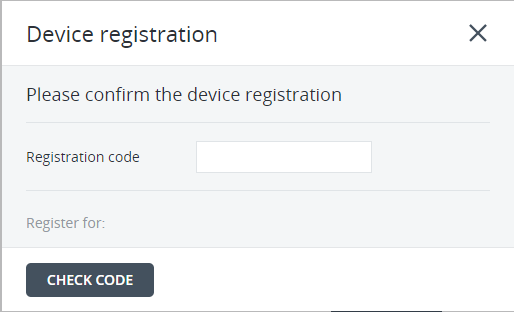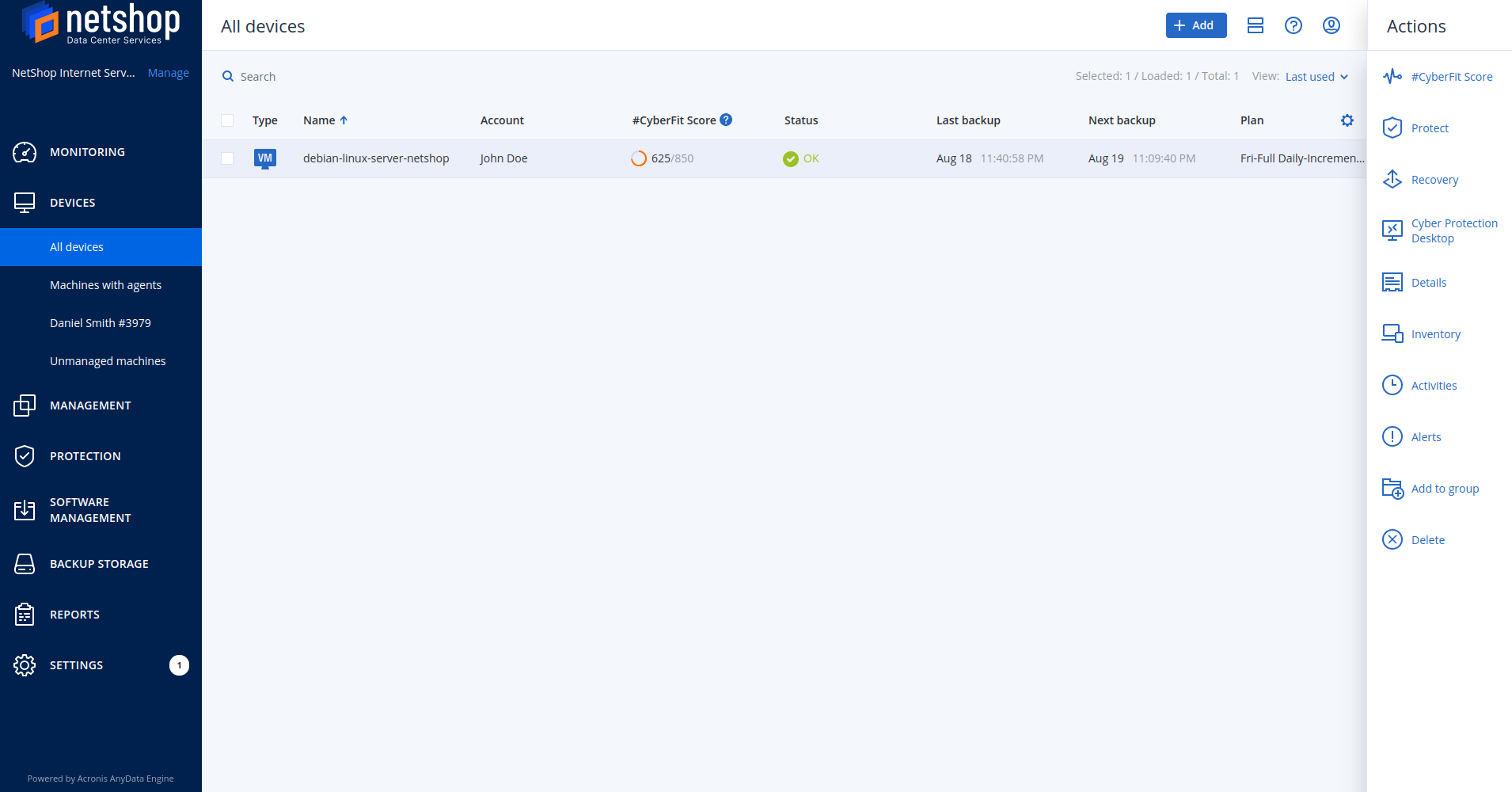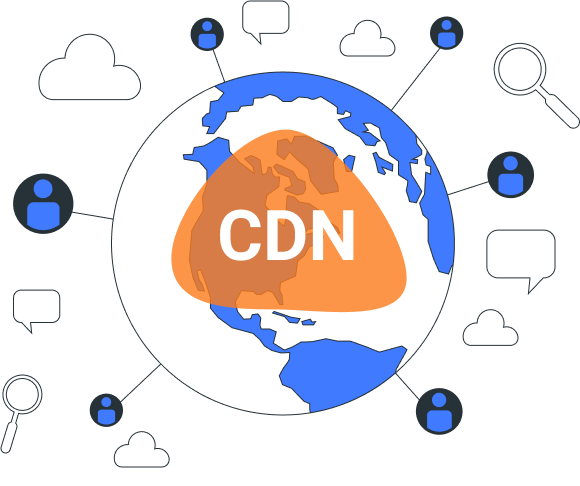Most Popular Offshore Web Hosting locations in 2022
Offshore hosting has become widely sought-after, so in this article we’ll explore the best offshore hosting locations and the advantages of each one.
Your choice of hosting location can potentially be a determining factor in the success and efficiency of your website and business. With many hosting solutions and locations available, it can be a daunting task deciding on the right option for you.
Offshore hosting has become widely sought-after, so in this article we’ll explore the best offshore hosting locations and the advantages of each one.
What is offshore hosting
In essence, offshore hosting is when website owners opt to host their website anywhere outside of their country of residence or business operations. This is usually done for a specific reason, for example to prevent issues concerning content, avoid censorship or to seek heightened anonymity.
Although technically speaking, hosting your website in any other country is considered offshore, a few locations have become especially renowned for web hosting. Each of these countries have specific factors that can prove extremely beneficial for website and business owners.
Best offshore hosting locations
Cyprus
Amongst the most popular offshore hosting locations, Cyprus offers a multitude of benefits in terms of offshore web hosting, as well as for those seeking to establish an offshore business. Geographically speaking, Cyprus is ideally located in the EMEA region, making it a prime business spot for international investment opportunities.
The country’s corporate tax rates also happen to be amongst the lowest in the EU at just 12.5%, with non-resident companies being excluded from all local taxes too – making the island especially popular for industries like Forex and iGaming.
The Netherlands
Best known for their stringent privacy laws, the Netherlands is most definitely one of the best hosting locations for those seeking to host content that may be deemed controversial. Choosing offshore hosting in the Netherlands provides reassurance that your data is kept safe and confidential, with little risk of your website being forcibly taken down.
Privacy isn’t the only benefit of offshore hosting in the Netherlands – the country’s capital, Amsterdam is also home to one of the largest internet exchanges in the world. That means hosting your website there guarantees low latency worldwide connectivity, at a highly affordable price too!
Singapore
Singapore is a prominent hosting location in its own right, being home to more than half of all data centers in south-east Asia. By leading the way with innovative technology and advancement, Singapore is far ahead of its neighbouring countries – making it a renowned hosting location for the Asia-Pacific.
Modern technology aside, Singapore is also a low risk country in terms of natural disasters, with earthquakes and other incidents being an extremely rare occurrence. And with security being a huge priority in Singapore, your servers are guaranteed to be highly-protected in any instance.
Malta
Last but not least on our list is Malta. The small country has led the way with its progressive regulations surrounding iGaming, and has not only become a prime location for hosting online betting websites, but also a hub for the financial industry.
Not only is Malta a popular business destination due to its intricate tax system, which can see corporate tax be as little as just 5%, it’s also ranked amongst the safest countries in the world in regards to natural disasters.
Host your website offshore with NetShop ISP
With data centers located in 7 different global locations like Malta, the Netherlands, United Kingdom, Cyprus, Singapore, Hong Kong and the United States, our team is able to help you choose the ideal location for your website and business needs.We offer fully-managed services, hardware procurement, and Domain Trustee services as well as accepting payments via cryptocurrencies like Bitcoin – all of which prove extremely valuable for offshore businesses and hosting.