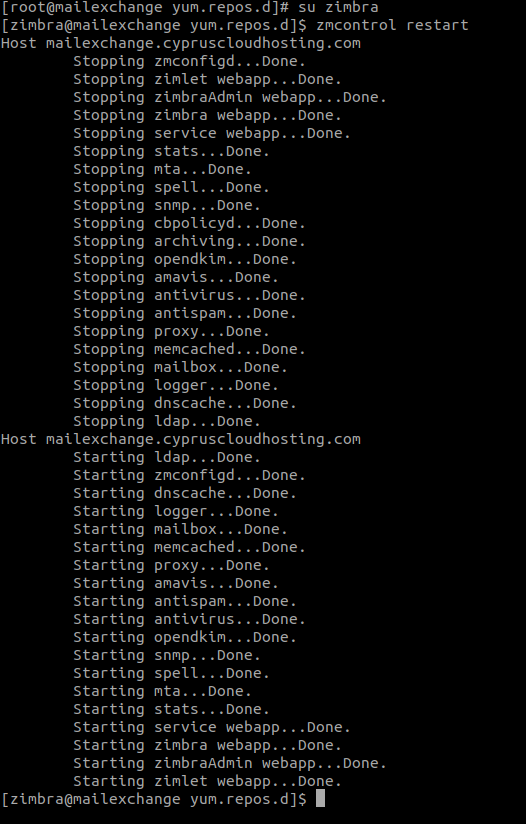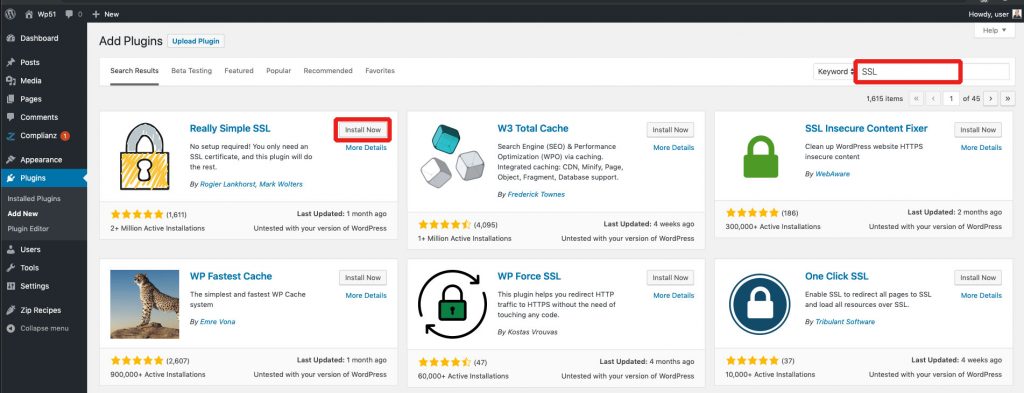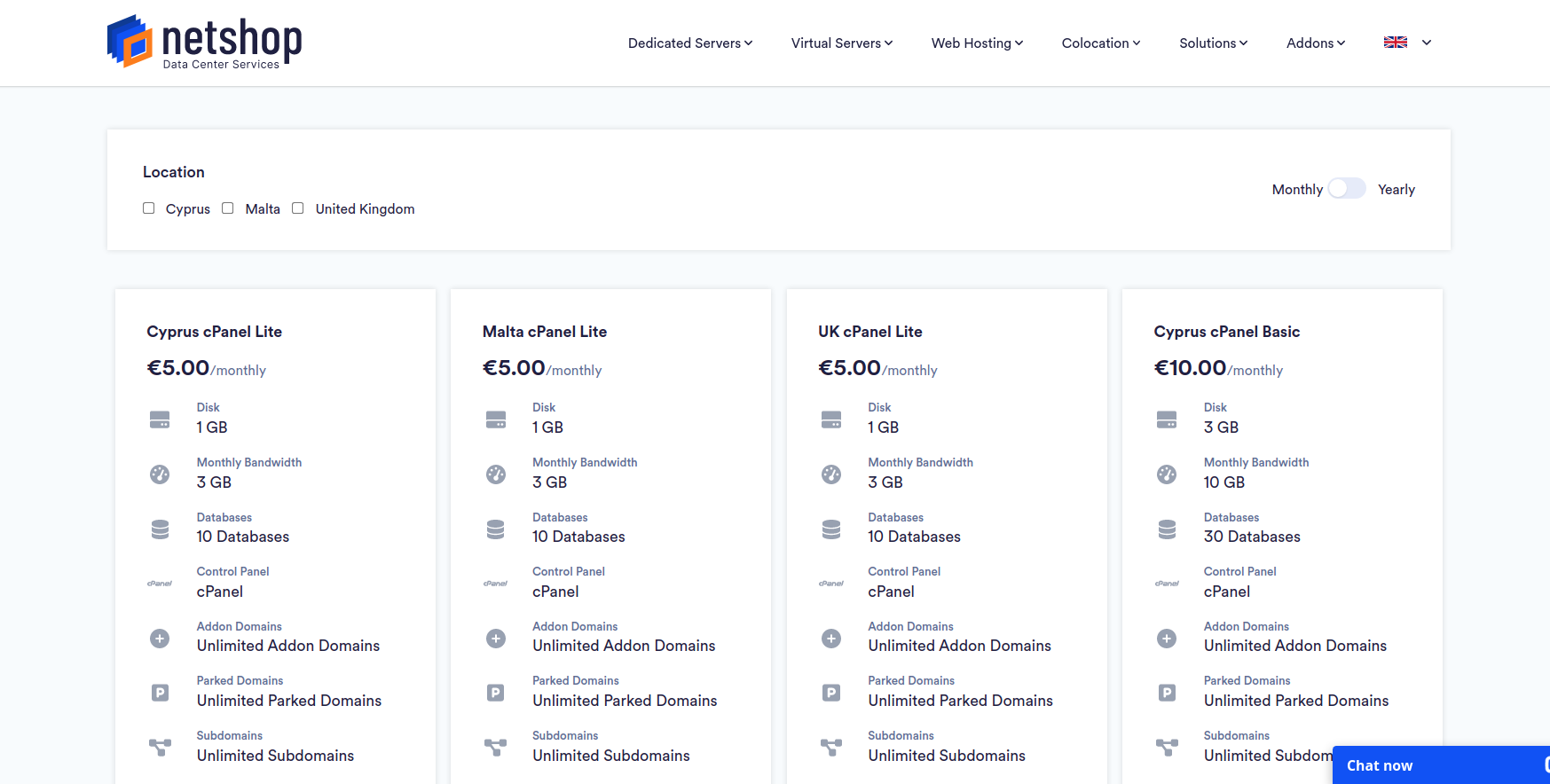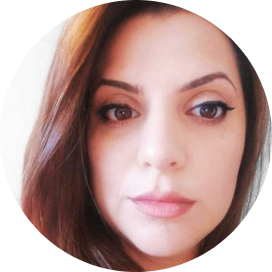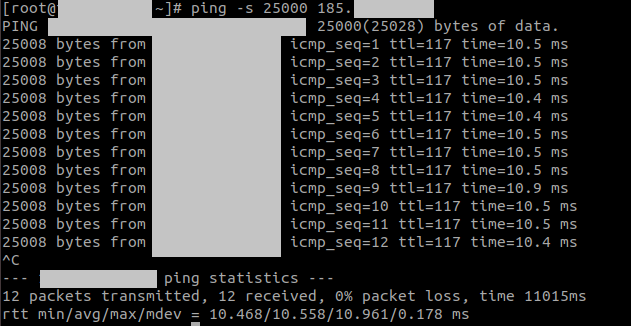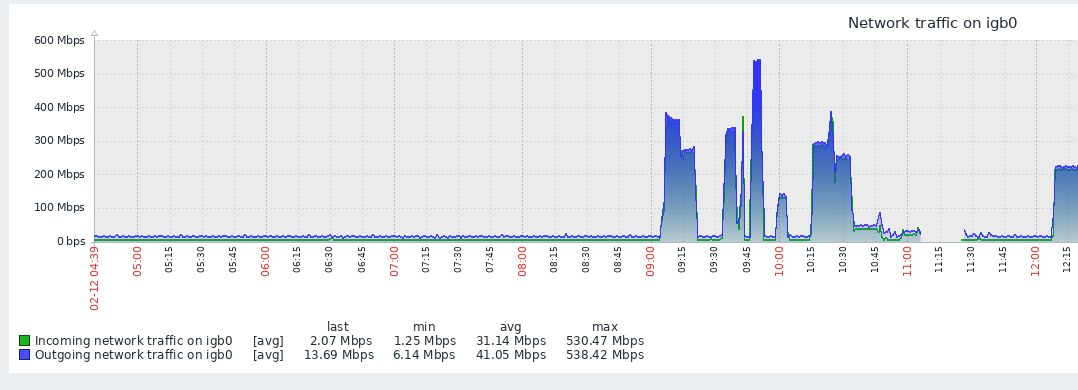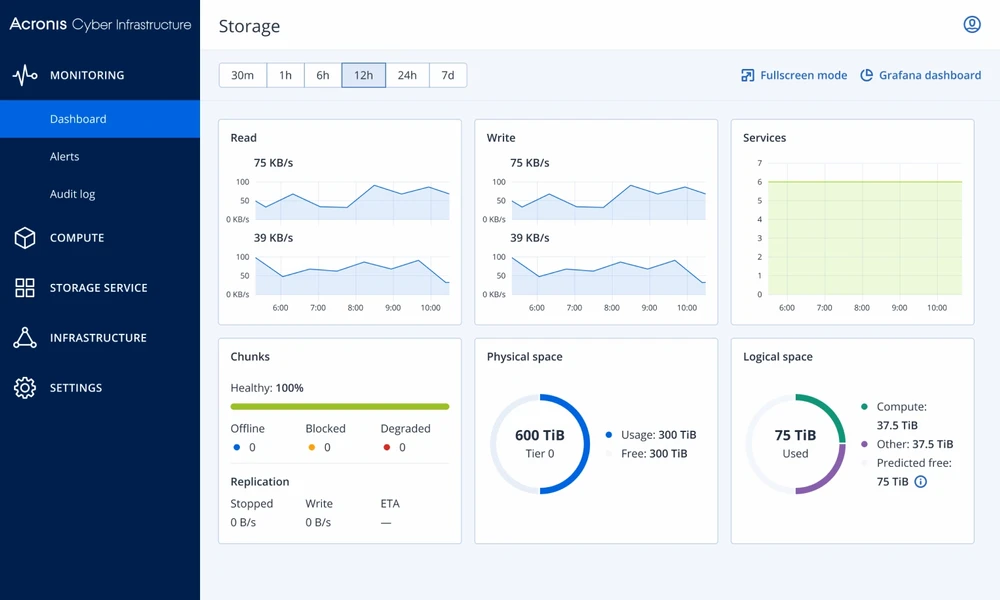7 Best Practices to Prevent a DDoS Attack in 2022
In this article, we will outline the 7 best practices for businesses to prevent a DDoS attack in 2022, and in the event that one were to occur, how to recover quickly and with minimal damage.
DDoS attacks have become a huge concern in cyber security, with attacks being more rife than ever before. In fact, a significant increase in DDoS attacks has been noted since the beginning of the Covid-19 pandemic, at a time where internet usage has been at an all-time high. Not only have DDoS attacks become more widespread, cyber criminals have also adopted new, more complex, techniques to cause the utmost disruption.
In this article, we will outline the 7 best practices for businesses to prevent a DDoS attack, and in the event that one were to occur, how to recover quickly and with minimal damage.
What is a DDoS Attack
A distributed denial-of-service (DDoS) attack is a cyber-attack which involves multiple compromised devices in numerous remote locations overwhelming a network or server’s capacity limit with a flood of malicious traffic. The aim of a DDoS attack is to render a website unavailable by preventing it from functioning correctly, ultimately causing a denial-of-service to normal traffic.
Put simply, hackers use a network of infected computers, referred to as a botnet, to bombard a server or network by sending remote instructions to each bot. Online casinos, Fintech companies and e-commerce sites are often the target of DDoS attacks, with cyber-criminals looking to disrupt services, discredit a brand or blackmail a business for financial gain.
7 Steps to Prevent a DDoS Attack
1. Check for signs
In order to prevent a DDoS attack, it’s crucial to first be able to identify the signs. Although not all DDoS attacks are the same, common signs are as follows:
- Slow servers and computer performance
- Unusually poor connectivity
- An increase in spam emails
- Crashes
- An increase in traffic from users with the same geolocation, similar devices or browsers
2. Create a response plan
Once you and your team are aware of the warning signs of a DDoS attack it will be easier to create an effective response plan to prevent one from occurring or otherwise mitigate any potential damage. The response plan should include:
Precise instructions on dealing with a DDoS attack
Guidelines on maintaining business operations if one were to occur
Escalation procedures
Key staff members and their responsibilities
A complete list of all mission-critical systems
3. Improve network security
A resilient network is required to ensure hackers do not have enough time to make an impact. Types of network security can include:
- Intrusion detection systems and firewalls
- Anti-virus and anti-malware software
- Tools that detect abnormal traffic and remove web-based threats
- Preventative endpoint security
4. Server Redundancy
DDoS attacks are an attempt to overload a server until it is no longer functional. Utilising multiple distributed servers or a CDN is a failsafe solution to avoid disruptions in the event of a DDoS attack. If your server or system is successfully targeted, your web traffic will be automatically rerouted to another healthy server within your configuration.
5. Monitoring of network traffic
Knowing and monitoring website traffic to detect signs of DDos activity is highly constructive in order to minimise the impact one might have. Continuous monitoring ultimately gives you a greater understanding of normal traffic patterns, allows you to identify oddities and take timely action to reduce the impact of an attack.
6. Limit network broadcasting
Oftentimes, hackers carrying out DDoS attacks will send multiple requests to every device on a network to intensify the impact. By limiting, or turning off, broadcast forwarding, you are able to disrupt a high-volume DDoS attempt.
7. Cloud-based Protection
Cloud-based DDoS protection can handle a high-volume DDoS attack with greater ease and can scale to provide complete protection, without any capacity limitations. Cloud DDoS protection routes traffic through a scrubbing center, meaning attacking traffic doesn’t even get near your server.
DDoS Protection and Mitigation with NetShop ISP
NetShop ISP has successfully assisted hundreds of companies in high-risk industries such as Forex and iGaming in preventing and mitigating the risks of DDoS attacks for over 10 years. We provide real-time 24/7 Mitigation Assistance, redundant data center sites and networks and automated threat management.
For more information on how NetShop ISP can protect your business, get in touch with our team.