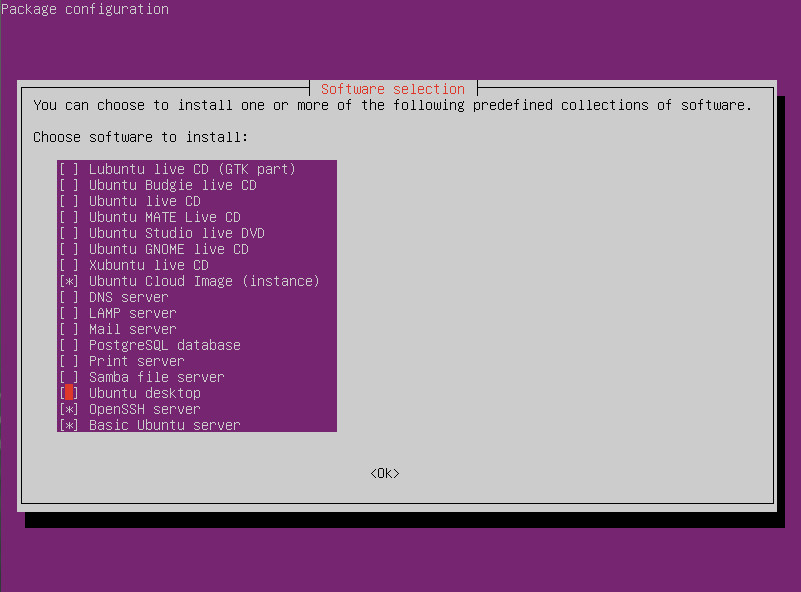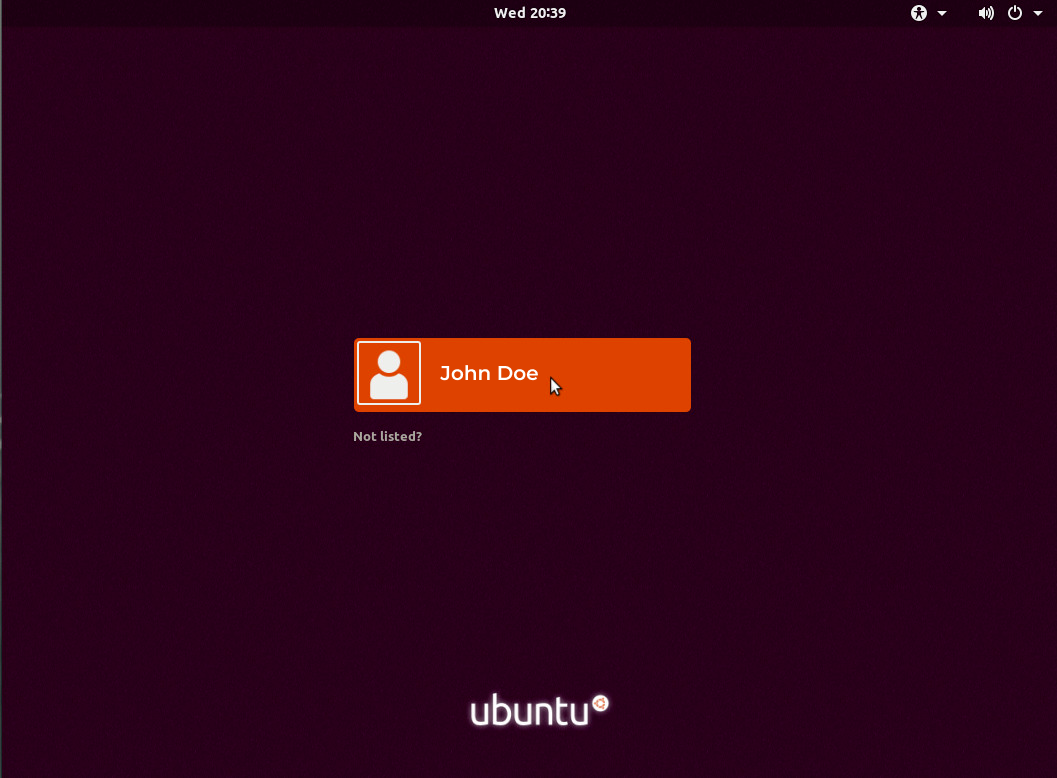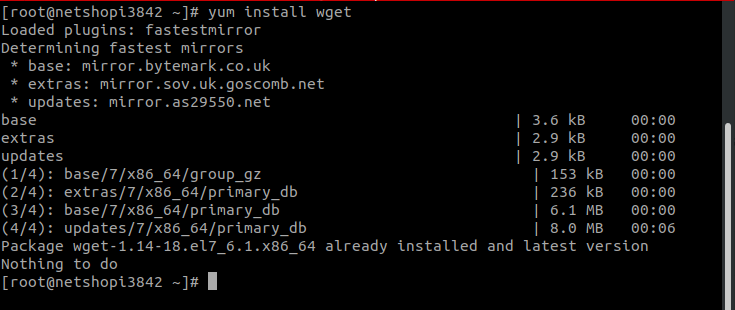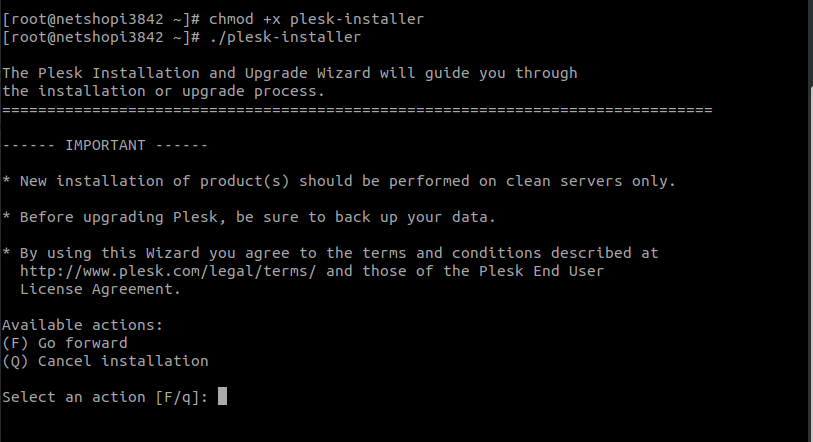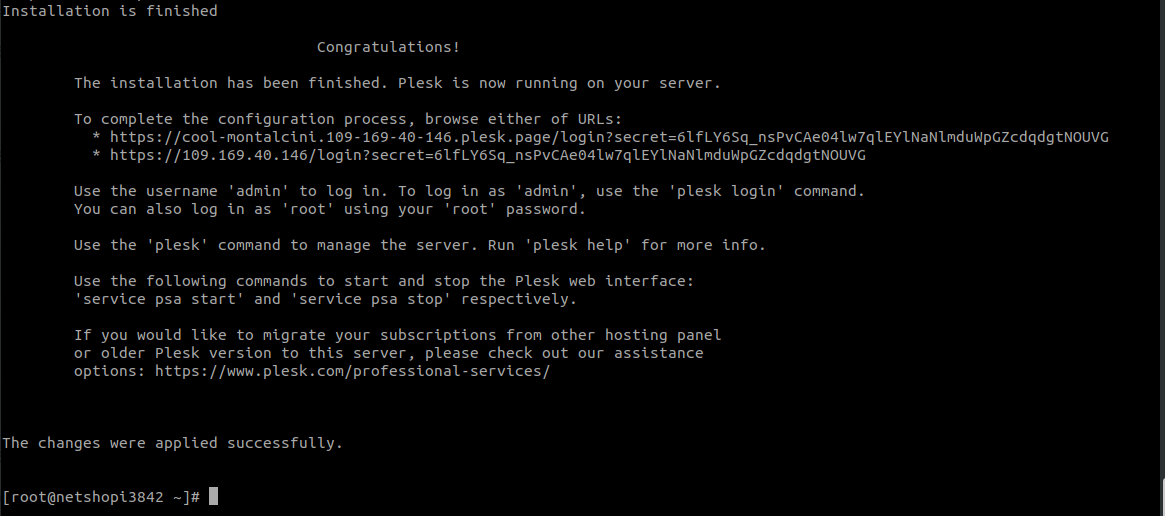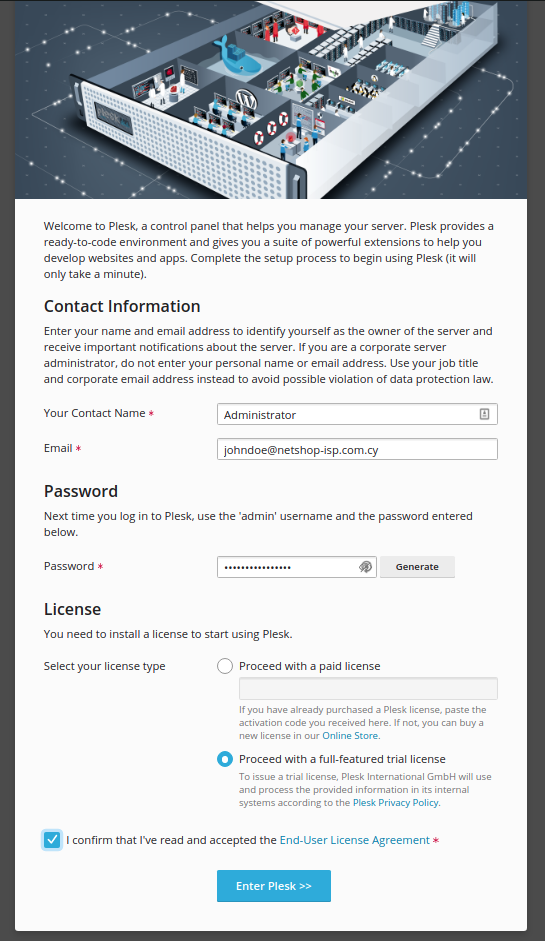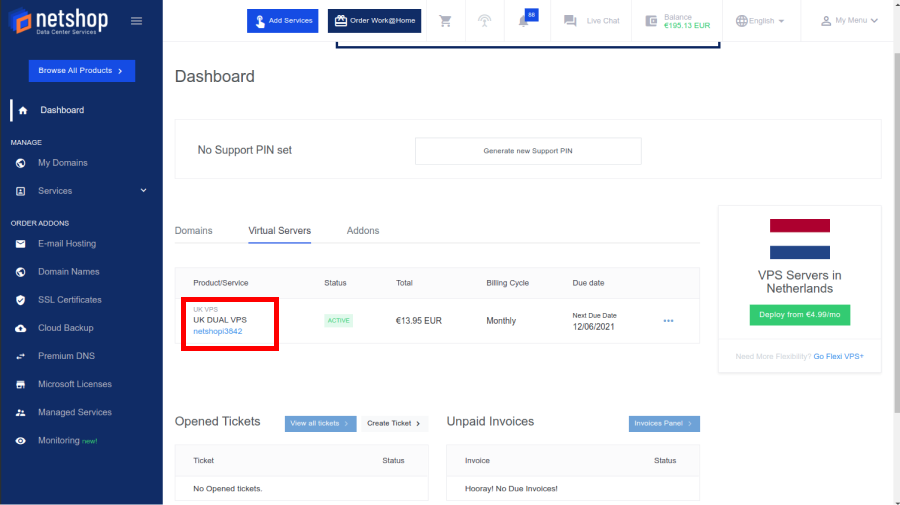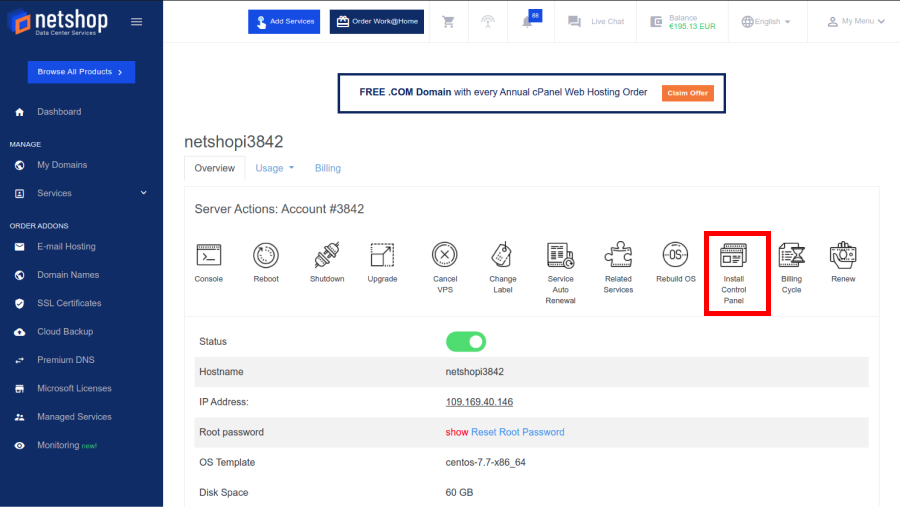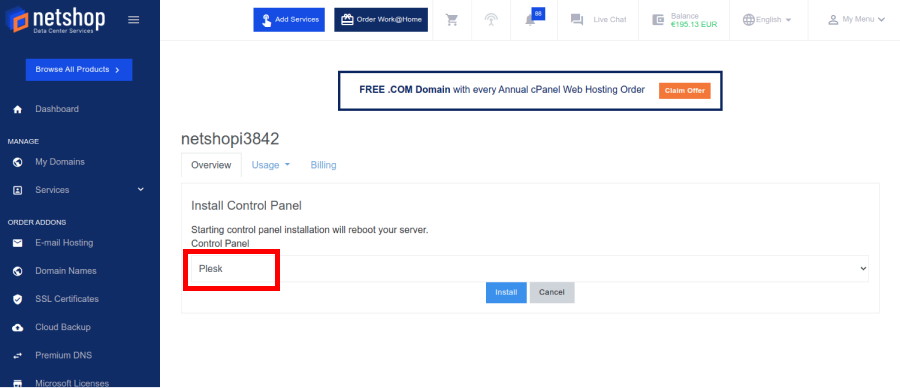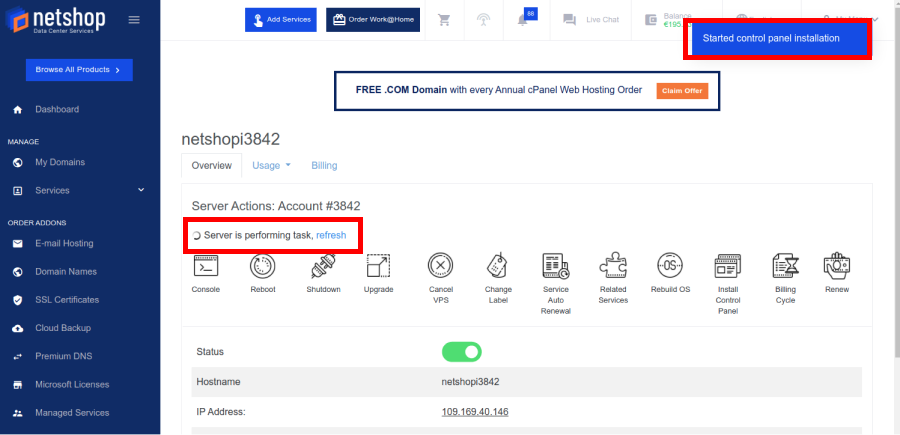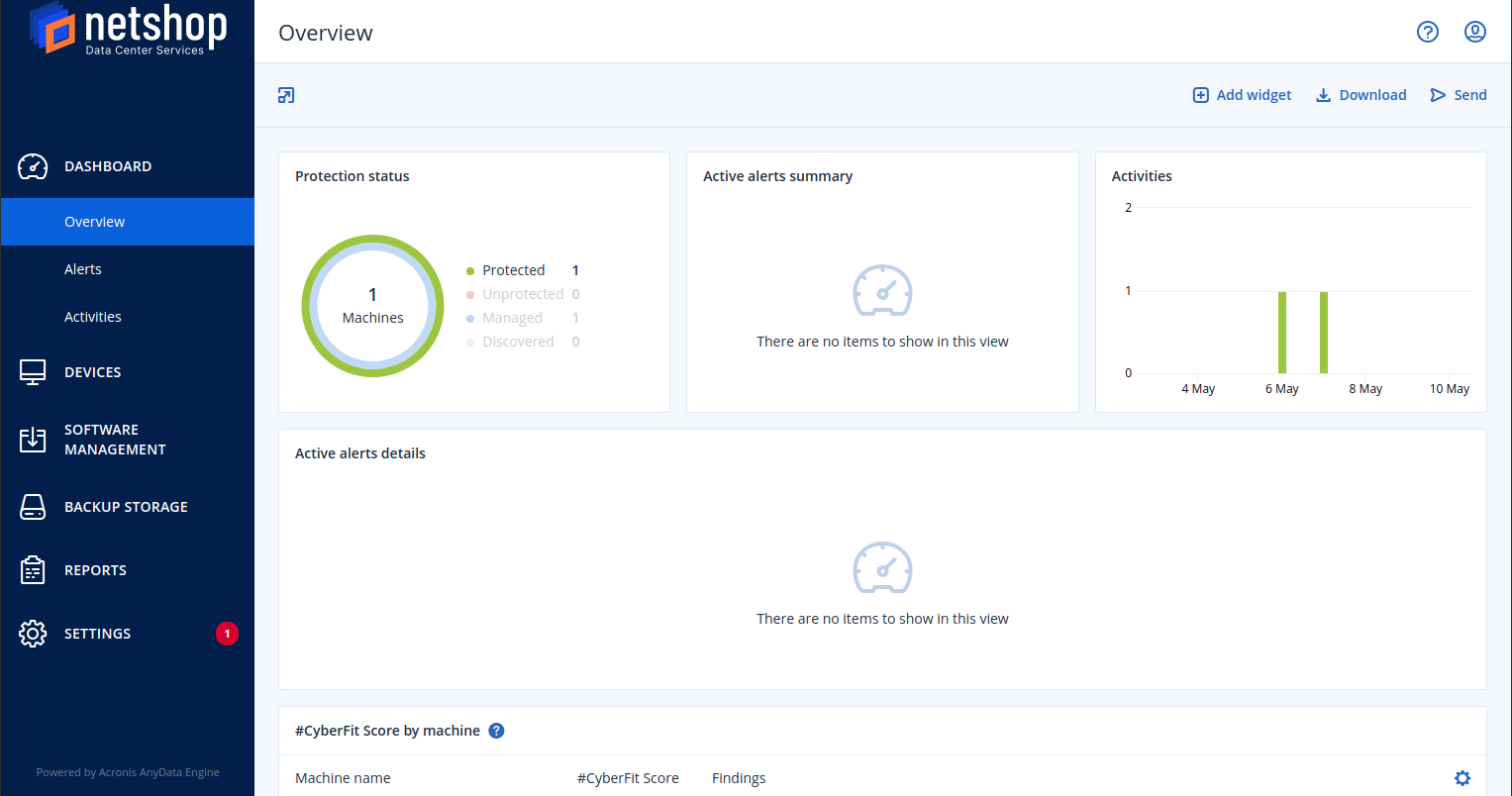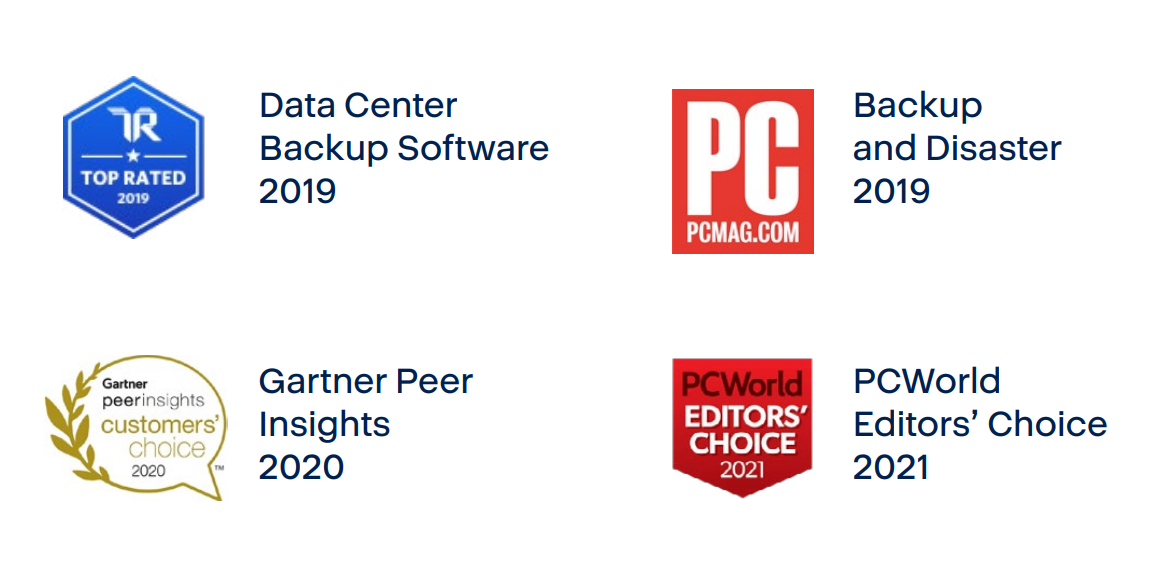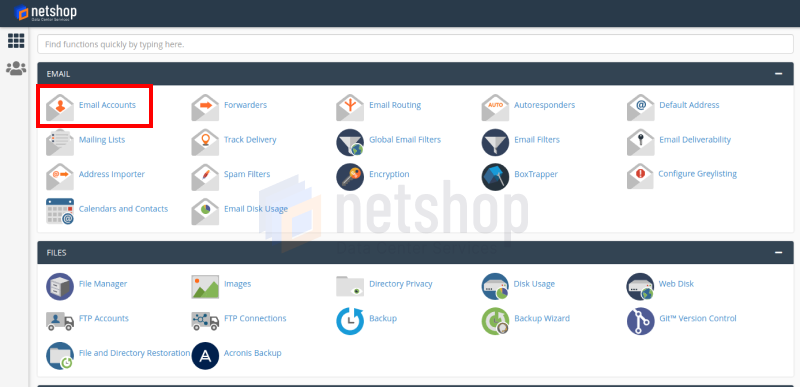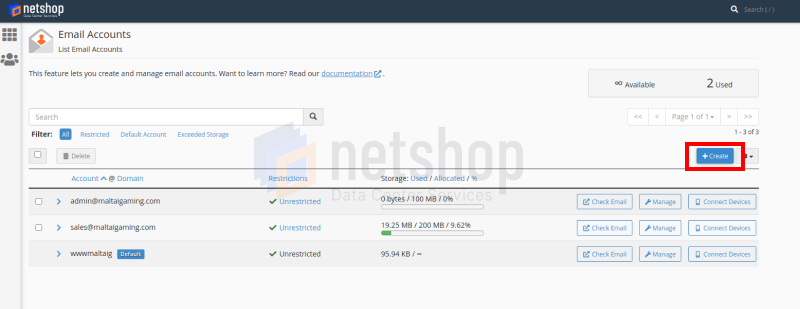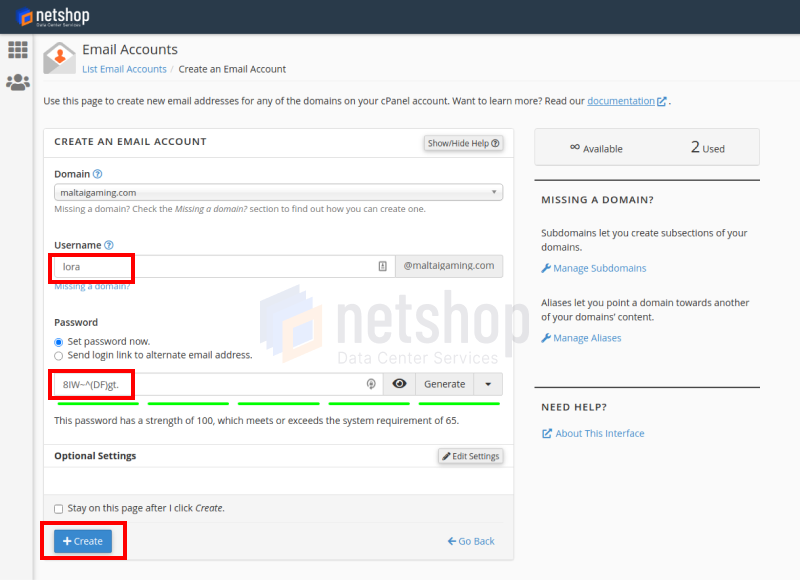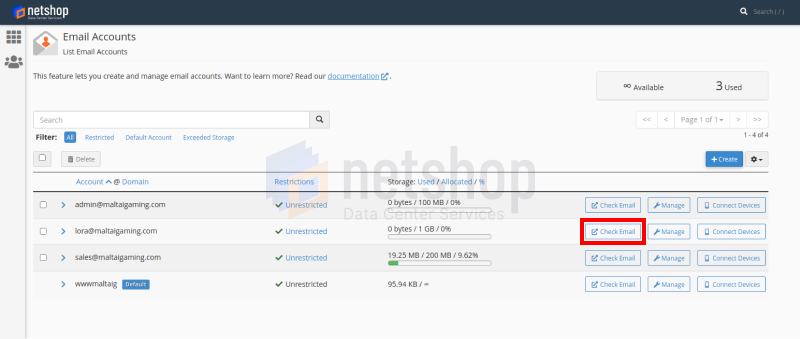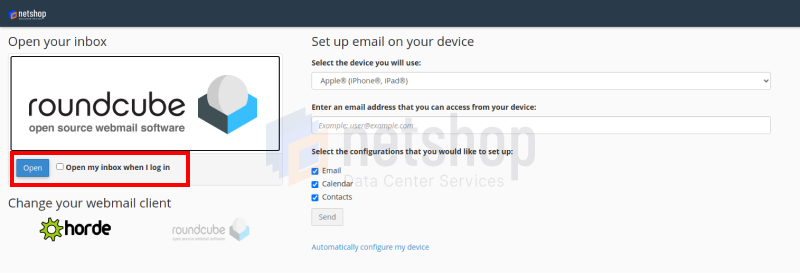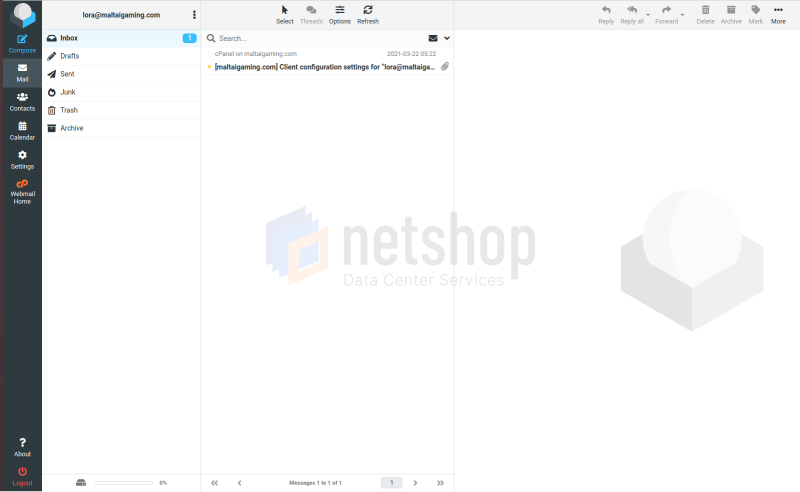NetShop ISP releases the Greek version of its Website and myNetShop Self-service Portal
NetShop ISP, a leading Data Center & Web Hosting provider, announces today the launch of the Greek version of its main website (https://netshop-isp.com.cy/el/) and myNetShop Self-service portal (https://my.netshop-isp.com.cy/).
Larnaca, Cyprus (20th May 2021) – NetShop ISP, a leading Data Center & Web Hosting provider, announces today the launch of the Greek version of its main website (https://netshop-isp.com.cy/el/) and myNetShop Self-service portal (https://my.netshop-isp.com.cy/).
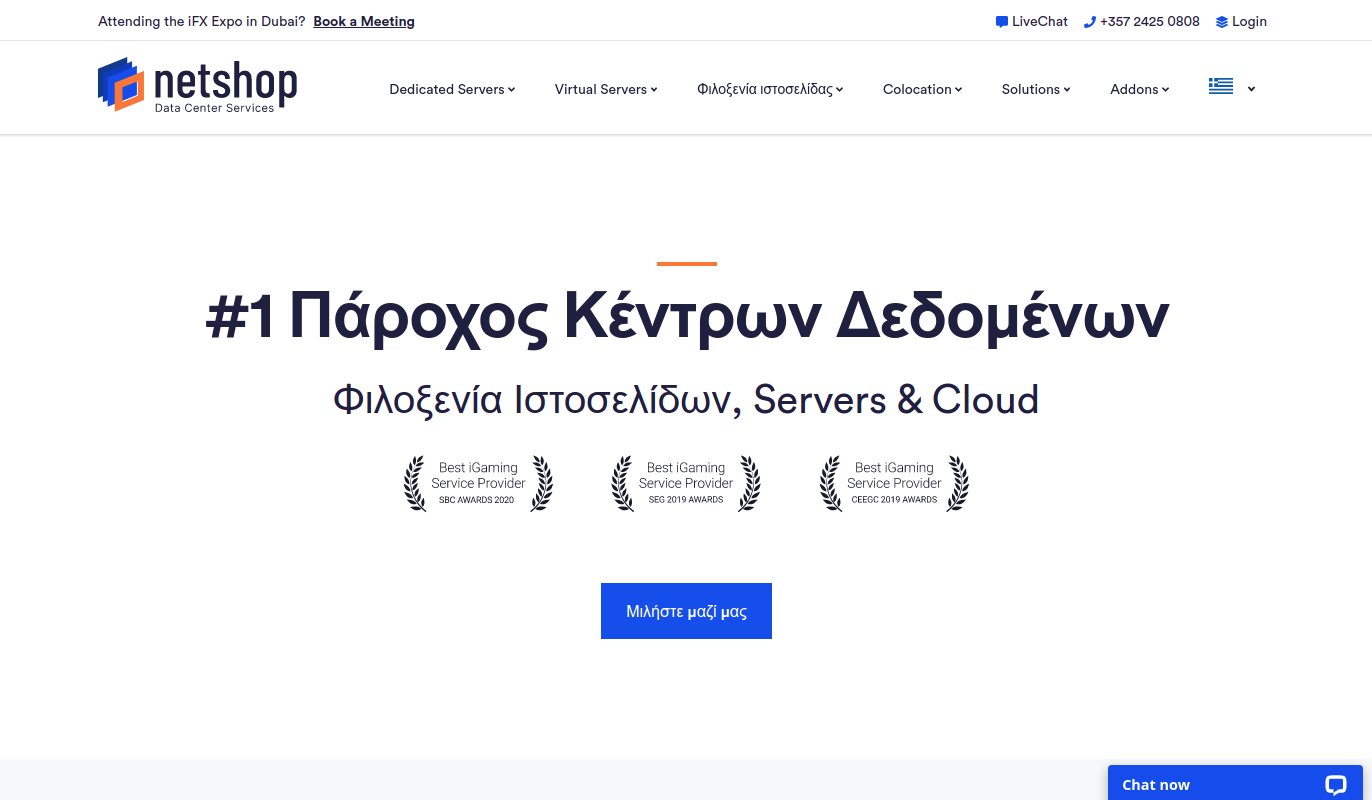
The rebranded website, released in December 2020, offers a holistic user experience, reflecting the commitment of NetShop ISP towards a user-oriented customer service perspective.

“Through our Cyprus and global Data Centers infrastructure, we have been serving Greek customers since the first years of NetShop ISP’s launch. Due to the high demand of our services by businesses in Greece, we have always been providing pre-sales, technical consulting and after-sales support in Greek, through native speakers. The launch of the Greek version of our website and the myNetShop Portal, comes to fulfill a popular demand by existing customers of ours,” said CEO of NetShop ISP, Stefano Sordini.
What’s Next?
As per the recent expansion of its data centers infrastructure in Asia and the United States, NetShop ISP is committed to provide above and beyond cloud, infrastructure and web hosting services, backed by a 24/7 customer service and technical support in multiple languages.