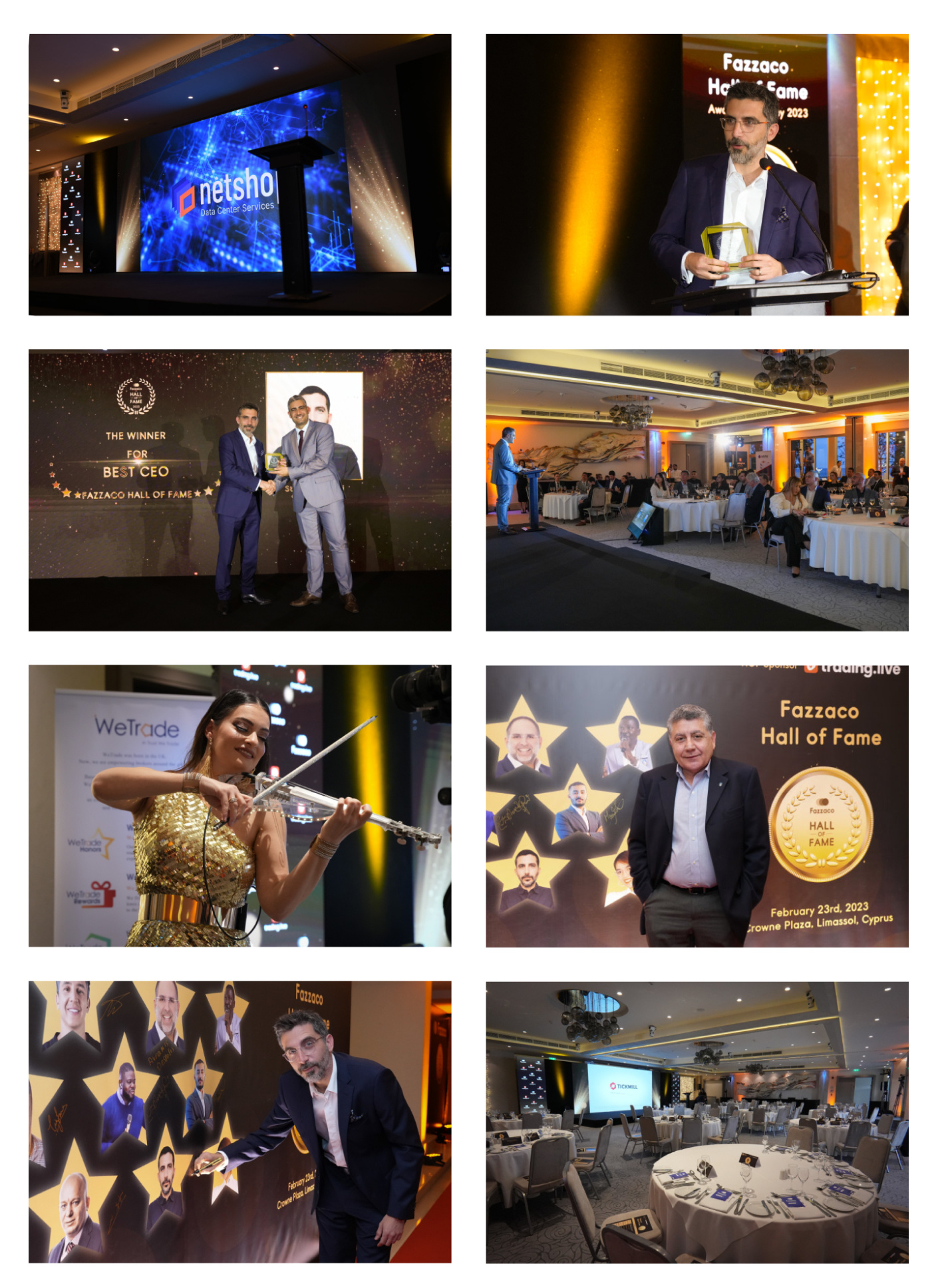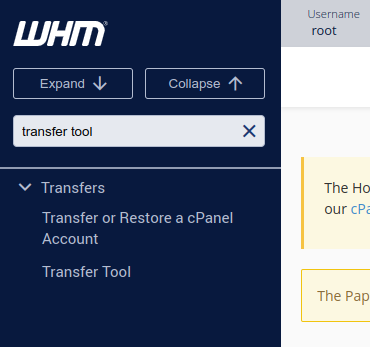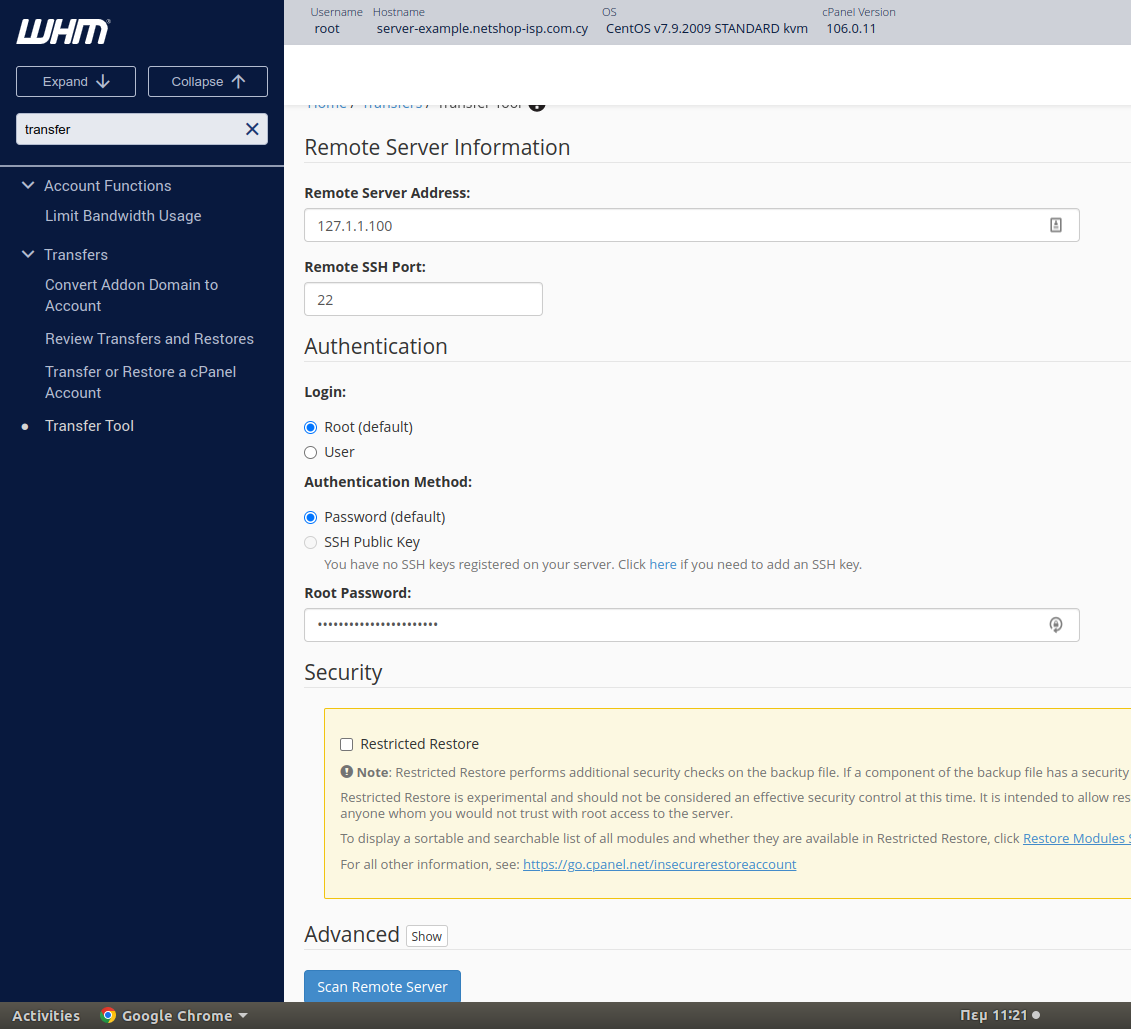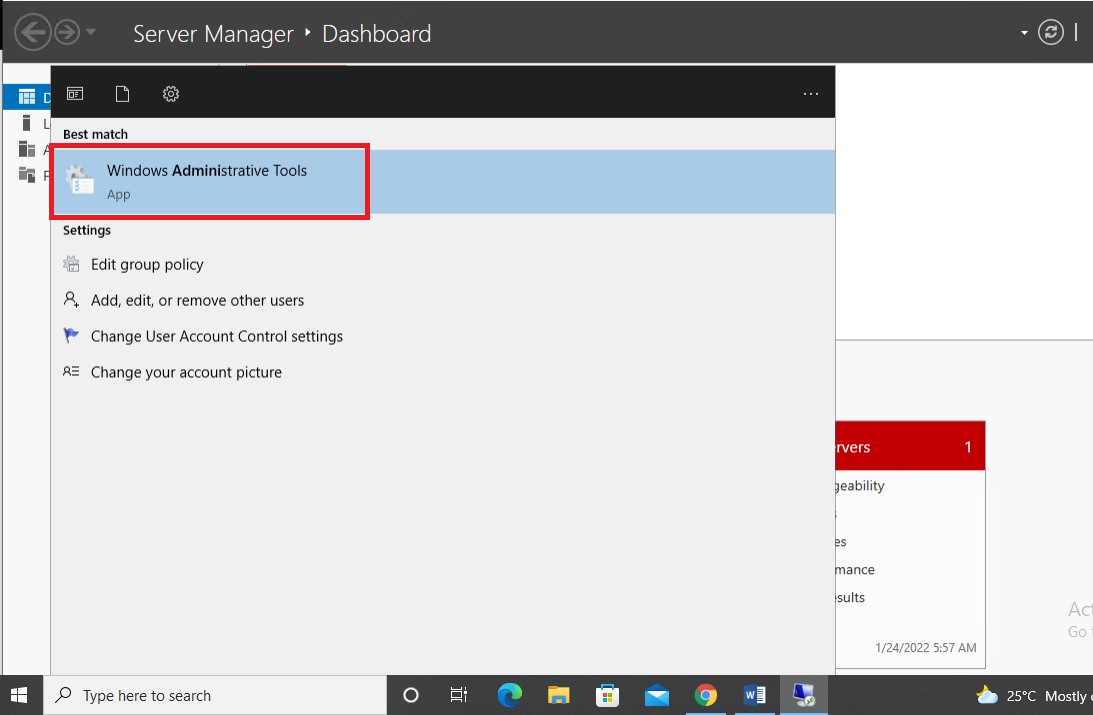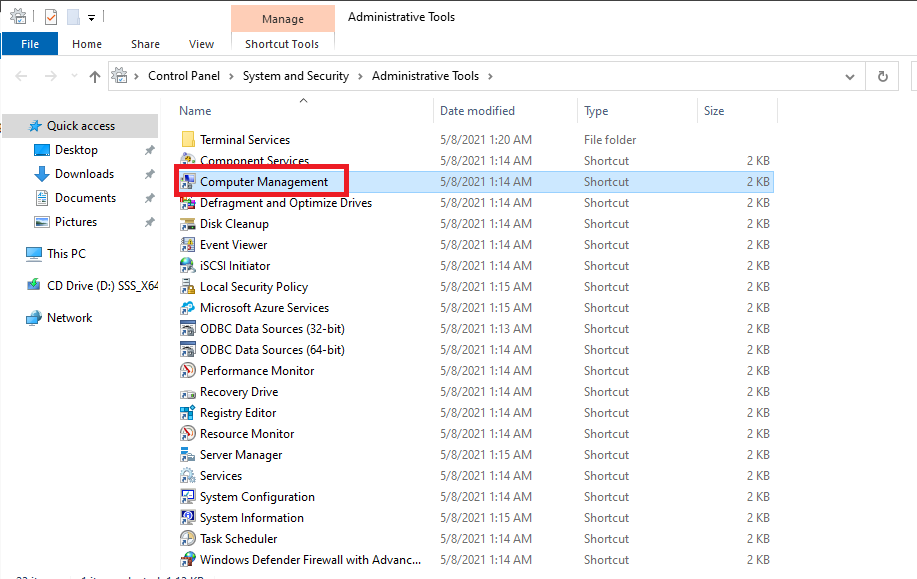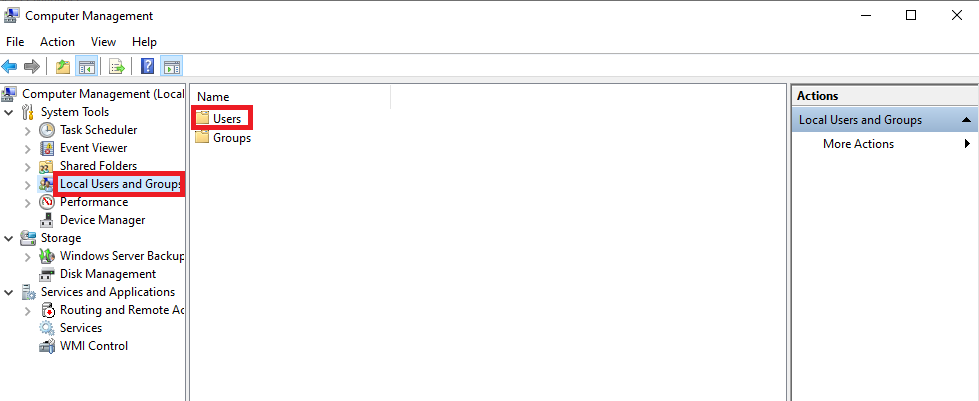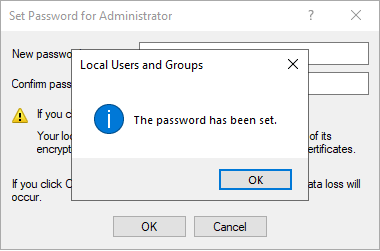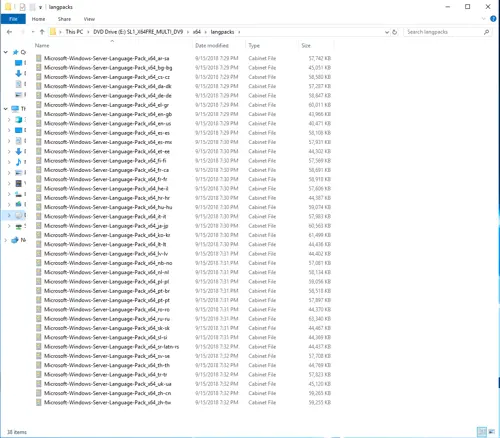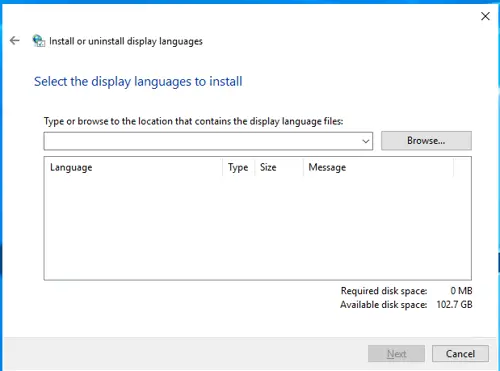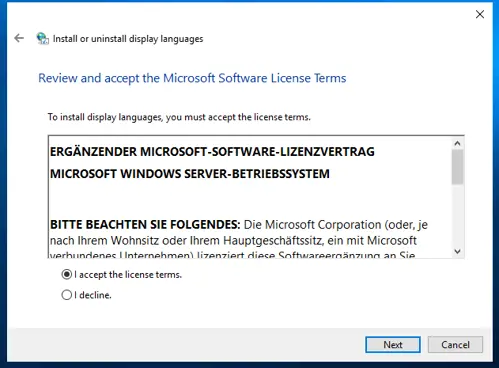Updated 26 January 2023
Stefano Sordini, CEO at NetShop ISP, reflects on a year of big investments and major changes for the data center and server hosting provider in 2022. The following part of the interview has been originally published at sbcnews.co.uk (22 December 2022).
Download for free a digital copy of SBC Leaders Magazine Issue 24 (Jan 2023)
SBC: Stefano, we have seen a number of updates and product launches from NetShop ISP throughout 2022. Can you name the most important of them which relate to the hosting services offered to igaming companies?
Stefano Sordini: Yes, 2022 was a really busy and exciting year for us. We made some major investments and implemented key data-driven decisions that have proved to be very beneficial for our igaming clients.
We started out the year with the expansion of our Secure Private Network (SPN) in Europe, Asia and the United States, to effectively allow our customers to interact with their servers without the use of an additional VPN or secure tunnels.
In April we carried out a casino games audit for igaming software provider and game development company, Fugaso. The successful completion of such a complex technical evaluation was a great accomplishment for our team and the optimisation recommendations proved extremely valuable for Fugaso, allowing it to gauge its overall performance and implement the necessary technical suggestions.
Another major update in 2022 has been our expansion within Asia and South America with three new data centres. Our two new Asian locations are in Hong Kong and Tokyo, and our very first data centre in LatAm is located in São Paulo.
This year we also began providing hands-on support to our clients looking to obtain a Curaçao eGaming licence. The licensing process in Curaçao is known to be relatively straightforward in comparison to other jurisdictions, but a thorough understanding of the legal and regulatory requirements is crucial.
SBC: In terms of inquiries for hosting by gambling companies in 2022, has there been a booming jurisdiction this year? Which one was the most popular based on your existing customers’ preferences?
SS: We’ve most definitely seen an increase in inquiries for Curaçao hosting over the last year. As mentioned in the previous question, Curaçao is well-known for its straightforward gambling licence procedure, and remains as one of the most attractive jurisdictions for both established and start-up online gambling operators.
The affordability of obtaining a Curaçao Gaming licence, as well as the jurisdiction’s unique zero tax rate on all foreign-sourced revenue, makes entering the market extremely feasible. In addition to that, its ‘one-licence covers all’ approach makes diversification of offerings a lot simpler for operators in the long run.
Generally speaking, Curaçao has always been highly welcoming for online gambling operators, and we’ve noticed a peak in interest in 2022, which could also be down to the challenges faced by Malta during the year.
SBC: Online gambling is gaining more and more popularity in certain regions within Latin America and will continue to evolve over the next few years. How can NetShop ISP serve sportsbook and online casinos to establish a presence in the region?
SS: The sheer size of the LatAm market, growth data and future projections are what prompted our decision to move forward with deploying private network infrastructure in São Paulo, Brazil. The main service we offer here is bare metal dedicated servers which are ideal for sportsbook and online casinos seeking to solidify their presence in the region.
As well as a database server being required in the region for regulatory purposes, hosting your website on a dedicated server here is also recommended to guarantee faster access for users and low network latency with local game providers and data feeds in Brazil.
SBC: Out of all the Latin America regions, what has driven NetShop ISP to establish a data centre presence in Brazil specifically?
SS: Brazil is truly an up and coming igaming hotspot. It has a population of over 200 million, and a staggering 75% of that comprises internet users. Not to mention the country is known for having a huge passion for football, amongst other sports, with its national team being considered one of the greatest of all time. This, in itself, makes Brazil one of the biggest esports markets in the world, and thus extremely attractive for igaming operators.
SBC: In addition to NetShop ISP’s global infrastructure expansion, you also mentioned DDoS Attacks protection earlier. How is this related to your products/solutions offerings for igaming operators and suppliers?
SS: We offer protection against the most common amplification DDoS attacks by default, with no further reconfiguration required on the customer side. This is already included in billing plans at no additional cost. The filtering engine drops the malicious amplified packets, leaving the rest of the traffic intact. Some attacks covered by our solution are NTP amplification, DNS amplification, SSDP amplification and SNMP amplification, to name a few.
The mitigation is implemented completely on our network equipment and adds no latency to your packet round-trip time. In Amsterdam, we’ve got over 500 Gbps of bandwidth to implement that mitigation, and we could use upstream BGP flow spec rules.
SBC: Finally, please share any new exciting plans for 2023. Can we expect further expansion into new regions or any innovative solutions to be launched in the near future?
We’ve got some exciting plans in the works and are really looking forward to another great year at NetShop ISP. Of course, we are always working towards implementing innovative hosting solutions to cater to the bespoke needs of our igaming customers and partners. In terms of expanding into new regions, that is most definitely on the cards for 2023.
The full interview will feature in the next issue of SBC Leaders magazine at ICE in February.